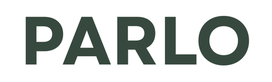Shrinking a Design: A Comprehensive Guide
In the world of design, whether it's graphic design, web design, or even fashion design, the ability to effectively shrink a design is crucial. Scaling down an image, layout, or pattern without compromising its quality or integrity can be a tricky task. This guide provides you with the essential tips and tricks to achieve perfect scaling every time.
Understanding the Challenges of Shrinking Designs
When you shrink a design, you're essentially compressing information into a smaller space. This can lead to several challenges, including loss of detail, pixelation, and distortion. The extent of these issues depends on the original design's complexity, the shrinking method used, and the final intended size. For example, complex patterns may become unrecognizable, and fine lines may disappear entirely.
Consider, for instance, intricate floral designs. Shrinking them carelessly can lead to a blurry mess. That's why it's important to consider the design's complexity before resizing. Speaking of intricate designs, Check out these 3D floral press-on nails!
Essential Tips for Shrinking Designs Effectively
Here are some essential tips to help you shrink designs effectively:
- Use Vector Graphics: Vector graphics are resolution-independent, meaning they can be scaled up or down without losing quality. If possible, create your designs using vector-based software like Adobe Illustrator or Inkscape.
- Choose the Right Resampling Method: When shrinking raster images (like JPEGs or PNGs), your software will use a resampling method to determine how to adjust the pixels. Experiment with different methods like Bicubic Sharper (good for reducing size) or Lanczos (good for retaining detail).
- Simplify Complex Elements: Before shrinking, consider simplifying complex elements or removing unnecessary details. This can help prevent the design from becoming too cluttered or blurry when scaled down.
- Sharpen After Resizing: After shrinking, apply a subtle sharpening filter to help restore some of the lost detail. Be careful not to over-sharpen, as this can introduce unwanted artifacts.
- Test and Iterate: Always test your shrunk design in its intended context. Print it out, view it on different screens, or incorporate it into your layout to ensure it looks good and meets your requirements.
Software and Tools for Design Resizing
Many software options are available for resizing designs. Adobe Photoshop is a popular choice for raster images, offering a wide range of resampling options and sharpening filters. Adobe Illustrator is ideal for working with vector graphics. Online tools like Resizing.app or PicResize can be useful for quick and simple resizing tasks. However, for professional results, dedicated design software is generally recommended.
Sometimes, a design element is inspired by nature or a particular theme. Check out this Aloha Acai product! It might inspire you to incorporate those elements into your designs.
When to Consider Redesigning Instead of Shrinking
In some cases, shrinking a design may not be the best solution. If the original design is extremely complex or contains a lot of fine details, it may be impossible to shrink it to the desired size without significant loss of quality. In these situations, consider redesigning the element specifically for the smaller size. This allows you to optimize the design for the new dimensions and ensure that it looks its best.
Shrinking a design effectively requires careful planning, the right tools, and a bit of experimentation. By following these tips and tricks, you can ensure that your designs maintain their quality and integrity, no matter the size.
Ready to start shrinking your designs like a pro? Explore our collection of design resources today!
Generated from keyword: "Community Topic: Shrinking a Design"